Featured Featured WCAG Series Episode 4: Making Audio and Video Accessible
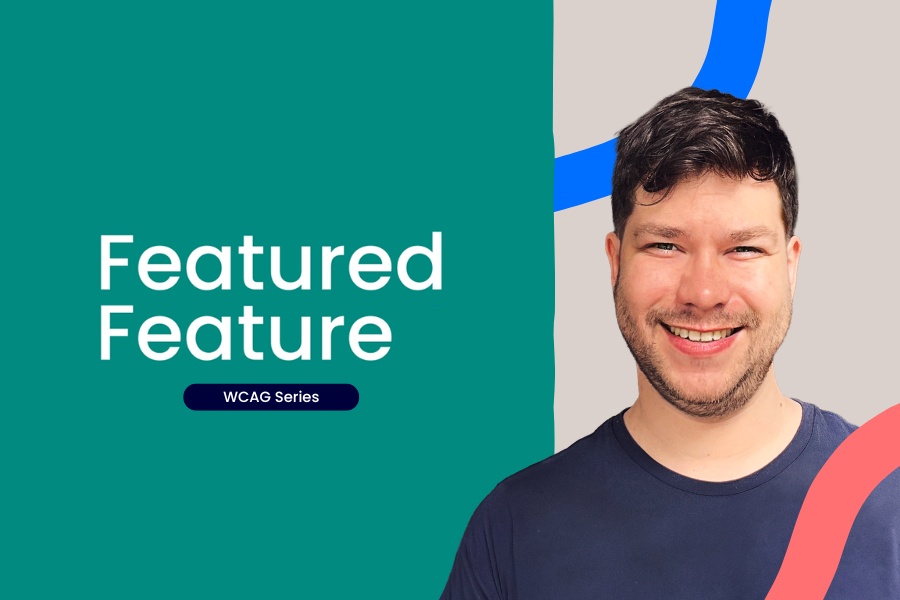
Featured Feature: WCAG Series
A Featured Feature that isn’t really a feature, but is so important it gets its own miniseries: Web Content Accessibility Guidelines (WCAG).
In this episode, David looks at making audio and video content accessible. He covers three essentials: transcripts for audio-only content (like podcasts), descriptions for video-only content, and captions for videos with sound. These aren’t just for people who are deaf or blind, but also for anyone in noisy places, on slow internet, or learning in another language. The message is simple: add transcripts, descriptions and captions so everyone can fully engage with your media.
👇 Watch the fourth episode.
Full transcript
Hey everyone, it's David, Product Designer at aNewSpring, and today I have another video for you about WCAG and I wanna briefly talk about making audio and video accessible. So it's related to the guidelines over here that I have highlighted. Feel free to Google those, of course. But with this video, I already give you a good gist of it basically, and explain everything.
It's mainly going to be about audio-only content, which is for example a podcast. It's gonna be about video-only content, which is just a video with no sound. And then of course, as well captions for videos that do have audio. So think of like subtitles and captions and things like that.
For who is this? Of course the deaf and hard hearing users, the visually impaired users, but also users that are in noisier acquired environments. For them it's also nice to have an alternative if they can't listen to the content. And another interesting one is non-native speakers. If they just have to listen to audio and it's not the language that they're used to, having some type of text with that audio transcribed is actually very useful for them as well.
And of course it matters because everyone should be able to fully engage with the multimedia you have in your content. So yeah, let me quickly show you how you can set this up in your activities. Let's go. Okay, so I want to start talking about audio-only content. So if you have audio-only content, like a podcast for example, whatever way you uploaded it, is totally fine.
The only thing you need to think about is how you're gonna provide the users, the learners with a transcript. There's multiple ways of doing this. You can simply add another text field here and just put the transcript in that. But what I kind of like to do, is have an extra content part info section here where I upload another content part, and then in there, I place the transcript, as you can see, which looks like this.
Let me quickly show you. So, we have some information here. We have the podcast here. I can start playing it. I also have add the description saying like: Hey, if you wanna see the full transcript, go to more information. And then if I click here, I have my full transcription basically, which is a bit small here, but it's just an example, right?
So that's it for audio-only. Make sure that there's a transcript. Okay, so moving on to video-only content, which is basically the same thing when it comes to the solution that you need to provide. So video-only content is content with no audio, but just video. And if you have that type of content, you need to provide the user with a description.
So again, I have a little reference here, like; Hey, go check out the more information. Then that's where the user can find a visual description of the text. So if the user can't view the image, they can go here and then the screen reader will read this for them and they can actually understand what the video is about. And that's it for video-only content.
All right. And last but not least, I want to talk about videos with audio. So probably most of you have videos with audio, right? Well, if you want to make this accessible, you need to provide them with captions, which are basically subtitles, but are also subtitling the important sounds.So not just the spoken words, also the important sounds.
And my biggest tip on that is like, go watch these YouTube videos on it. There's plenty of them that will show you how to do these captions. Where are my captions at? Like right here, right? It's basically this thing at the bottom. And this guy here in English explains to you how to do it, but you can also find videos of it in Dutch, like, no problem. Just go look these up.
Also if you have stuff on Vimeo, it works exactly the same way. Vimeo also has this functionality. So yeah, just go check out these tutorials if you want to provide captions to your videos. If you do have videos uploaded in our video player, we do not have the functionality to add captions like embedded into the video player itself, but it's still fine to do it differently as well.
What you could do, and you simply have the video description here underneath. And then what you could do, is that you have captions that show up over time. When you're playing the video and it reaches a certain second. The captions appear like this, which is done by the Q point content type that we have in content parts.So, this is also fine. It's not as ideal because obviously embedded is better. But yeah, it's possible and it still makes it accessible.
All right, so once again, a quick recap. If you have audio-only content, make sure that you have a transcript there. If you have video-only content, make sure that there's a description of the visuals and if you have videos with audio, make sure that there's a caption.
So thanks for watching. That's pretty much it for this episode. On the next one, we're gonna talk about videos with audio again. There are a couple more things there when it comes to accessibility.
So, yeah, see you in the next one.
