Featured Feature: The Learning Journey Advisor
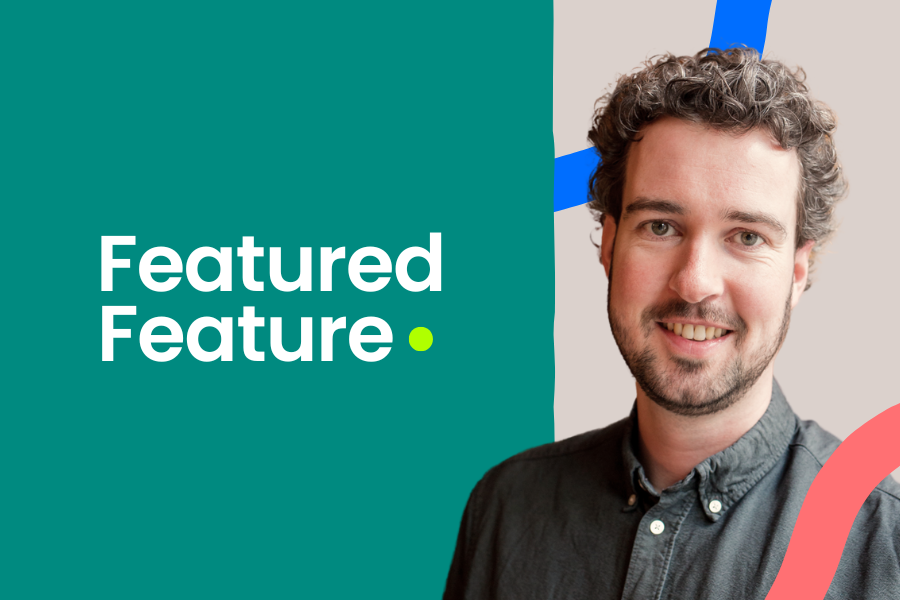
Beat your blank canvas fear: meet your new AI co-designer
In this episode of Featured Feature, Roy introduces the Learning Journey Advisor - our brand-new AI-powered assistant that helps you get from zero to a first course structure in no time. Whether you're starting from scratch or just need a nudge in the right direction, this smart tool will help you get started creating impactful learning journeys, step by step.
👇 Watch the video to see how it works and how to get started.
Full transcript
Full transcript
Hi, my name is Roy de Vries, Learning Innovator at aNewSpring. In today's Featured Feature, I'd like to introduce you our newest AI powered feature: the Learning Journey Advisor. I'll show you where you can find it, which input you can give, and how you can go from zero to a template in just minutes.
On the templates page, you'll find an extra button next to "+ TEMPLATE". It's the "AI ADVICE" button. If you click it, it will take you to the page where you can generate template advice with AI. There's a couple of things you can add to make the advice as personalised as possible. Start off with your topic. In this case, I'll create a course about "Generative AI for Learning Designers".
I enter the learning objectives that are tied to this course. For example, identifying practical use cases of gen AI and in the "People" section, I select the level of my target audience, whether we have instructors available and if it's an online or a blended course with offline sessions. Lastly, I use the details field to input extra instructions for the advice with, for example, some text on how I think the course should roughly look like.
After that, I'll click on "GENERATE ADVICE". The system will start loading and thinking and putting your learning journey together. In the backend, there is a big prompt that consists of a lot of didactic tools, learning models, and all other kinds of information that structure and help to create the course, the outline that you need for your training.
So while it's loading, there we go. You can see the advice, a lot of lessons, a lot of reflection activities. And at the bottom I can give extra input, like "Make it more varied". And if you then click refine advice, the AI will start to think again. The more specific you are there, the better it will refine based on your wishes.
So let me give another minute to think about it, to see what there's left to improve.
And there we go. The new advice has been generated. When you are happy, you can scroll down and click on "CREATE TEMPLATE". It will show you a notification with a link, and if you click on that link, you will automatically be taken to your newly generated template. From there, it's up to you. You are the expert. So make sure to fill this course with the content that is relevant to your target audience and to your context.
I hope this video gets you excited to start using our Learning Journey Advisor. Thank you for watching and have a great time generating impactful learning journeys.
