Featured Featured 04: How to test the new learner interface
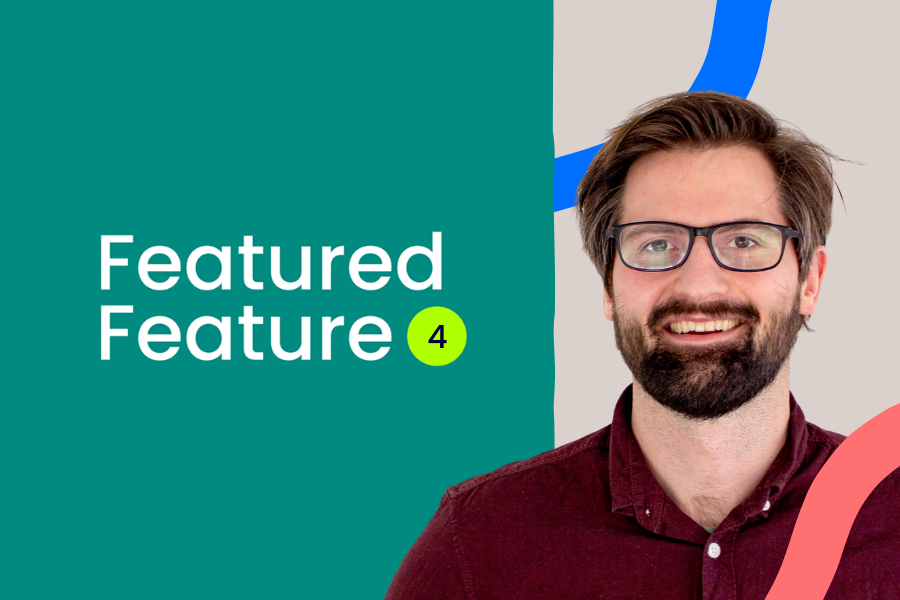
Curious about the latest updates to the learner experience in the aNewSpring Learning Journey Platform? In this short video, Support Hero Markus explains how you can test our second release of the updated interface with selected users and how to activate it for all learners when you're ready.
Watch the video below to learn how it works or read the full transcript if you prefer to skim.
Full transcript
Hi there. My name's Markus, and I'm one of the Support Heroes here at aNewSpring. In today's Featured Feature, I want to introduce you to part two of our new learner experience, how you can test it and how you decide when to activate it for all of your learners.
If you go to your settings page, you can see in the top right corner of the page that you have all your new learner experience options from here.
If you click SET UP TESTERS, you can link specific users to these new pages, so they can test them for you. And you can check if your look & feel is looking good on these new pages and how your learners generally respond to our updated new learner pages.
Once you're sure you wanna switch over to these new pages for all of your learners, you can click on ACTIVATE NEW EXPERIENCE PART 2. Keep in mind that once you have activated the new pages, you cannot undo this.
Also provided here under Learn more is a link to our support center, where we explain everything about how to test this feature, how to link users and how to then launch the new pages for all of your learners.
I hope this video gets you started with our new learner experience part two.
Thank you very much for watching and have a great time building amazing learning journeys. See you in the next one!
